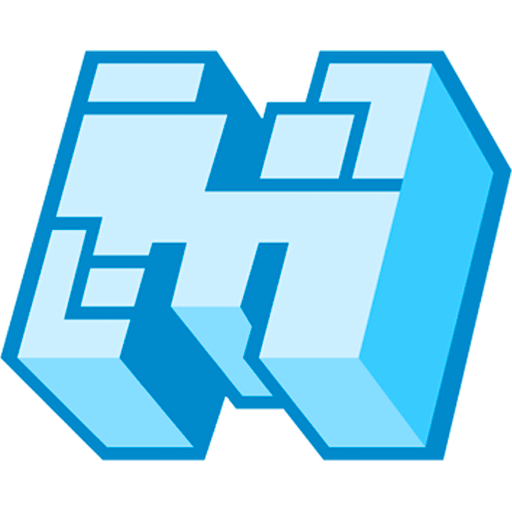WELCOME TO HOSTING-MINECRAFT.EU
✅ Our team of specialists has prepared a tutorial article for you on the topic: "How to connect to a Minecraft server using the FileZilla?".
To connect to an SFTP server (improved FTP) - we recommend using the FileZilla program, this article is written on the example of this program.
Connecting to an SFTP server hosted by HOSTING-MINECRAFT.EU is easy as a piece of cake, all you need to connect to SFTP is 4 points:
- SERVER ADDRESS
- SFTP PORT
- SFTP USERNAME
- SFTP PASSWORD
All this data is specified in the server control panel, in the ---> Settings.

In FileZilla, enter the following details:
- Host field: our server address: de3.mineconnect.xyz
- Username: wryqe0yf.246b6305
- Password: F=#AM@KzG9L7
- Port: 2221
❗️Make sure you select the SFTP protocol, not FTP. Otherwise, you will not be able to connect. After entering the data, click on connect and everything is ready.
❗️Please note that sometimes you may receive an error while connecting to SFTP (even if you enter the correct password). This happens very rarely, but it's important to know how to resolve this issue:
- change the SFTP password. You can do this right in the billing panel (where your service management is located). An example is shown in the screenshot below:
⬇⬇⬇

⬇⬇⬇


INFORMATION FOR LONG-TERM CUSTOMERS: We have updated the way SFTP passwords are displayed. If you notice that the password field is empty, remember that your SFTP password is the same as your server management panel password. In any case, you can also independently access the billing panel and set your preferred password.

 ✅ PROMO: IWANTASERVER
✅ PROMO: IWANTASERVER